Video editing has become a key skill in today’s digital world. Whether you’re making short TikTok or Instagram Reels videos, or longer YouTube content, the editing tools you choose matter a lot. Among the many apps available, Alight Motion has become one of the top choices for mobile video editing. It’s lightweight, powerful, and packed with creative features that make it stand out.
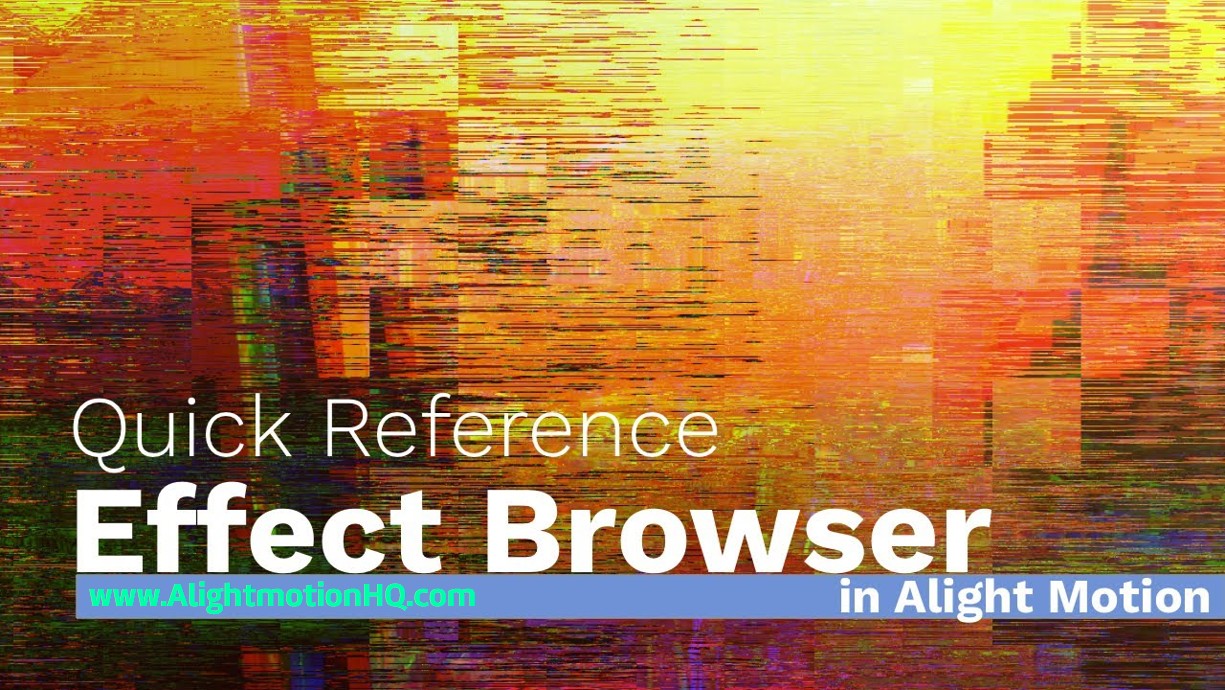
One of its standout features is the Effect Browser. This lets you browse, test, and apply countless effects to make your edits more engaging. In this guide, we’ll explore what the Effect Browser is, how it works, and how you can use it to take your editing skills to the next level.
What is Alight Motion?
Before diving into the Effect Browser, it’s important to understand what Alight Motion offers. It’s a professional-grade motion design app for Android and iOS, giving creators tools that are usually only available on expensive desktop editing software. These include:
- Multi-layer editing for videos, images, and text
- Keyframe animation for smooth and precise movement
- Blending modes similar to Photoshop
- Color correction tools
- Audio dynamics and EQ
What makes Alight Motion unique is that it packs these advanced tools into a mobile-friendly app. That means you can edit high-quality videos directly on your phone without needing a computer.
What is the Alight Motion Effect Browser?
The Effect Browser is the creative core of Alight Motion. Think of it as a library where you can discover, organize, and apply effects to your video projects. From subtle color tweaks to bold distortions, it makes experimenting with different looks simple.
In other words, it’s like a toolkit of visual tricks that helps you transform plain footage into something dynamic, cinematic, or even surreal.
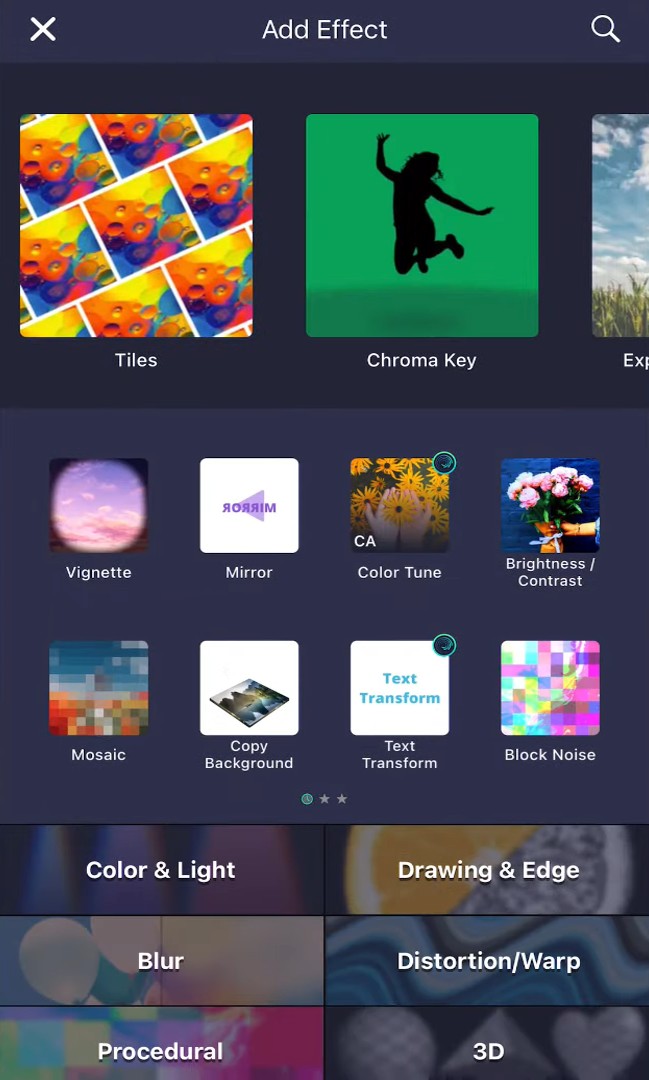
Key Features of the Effect Browser
Here are the main features that make it a favorite among creators:
Wide Range of Effects
Effects are grouped into categories such as:
- Color and Light: Adjust brightness, hue, saturation, shadows, and highlights.
- Blur and Distortion: Add motion blur, warp, and lens distortion.
- 3D and Perspective: Create depth, rotation, and perspective illusions.
- Text Effects: Animate text with glow, shadow, and transitions.
- Procedural Effects: Generate waves, fractals, and unique patterns.
Easy Search and Organization
Quickly find effects by browsing categories or searching by name, saving time and improving workflow.
Real Time Preview
No guessing Alight Motion shows you exactly how an effect will look as you apply it.
Customization
Every effect can be tailored. For example, blur can be adjusted in strength, speed, and direction.
Layer-Specific Effects
Apply effects to individual layers (video, image, or text) without affecting the entire project.
How to Use the Effect Browser
Here’s a quick step-by-step guide:
- Open a Project – Start a new one or open an existing project.
- Select a Layer – Choose the video, image, or text layer you want to edit.
- Access the Effects Panel – Tap “Effects” in the bottom menu.
- Browse or Search – Find the effect you want by scrolling or searching.
- Apply the Effect – Tap it, and it’ll be added to your layer.
- Customize the Settings – Adjust intensity, size, color, and more.
- Preview Your Work – Play the video to see the results instantly.
- Save or Export – Export your project in your chosen format and resolution.
Tips to Maximize the Effect Browser
- Combine Multiple Effects – For example, pair a glow with a blur for a dreamy look.
- Use Keyframes – Animate effects so they change over time.
- Save Presets – Reuse your favorite custom effects later.
- Keep It Balanced – Don’t overuse flashy effects; focus on storytelling.
- Explore Community Presets – Discover presets shared by other creators for inspiration.
Why the Effect Browser is a Game-Changer
The Effect Browser makes professional-level editing accessible to everyone. Instead of relying on complex desktop software, you can explore hundreds of effects right on your phone. This levels the playing field, allowing both beginners and experts to create high-quality videos.
The intuitive interface also makes learning easy, while advanced users still get the depth they need to push creative limits.
Real-World Applications
- Content Creators – Add trendy visuals to TikToks and Reels.
- YouTubers – Enhance videos with cinematic color grading and transitions.
- Businesses – Produce engaging promotional content quickly.
- Students/Educators – Create visually appealing presentations and tutorials.
Common Mistakes to Avoid
- Overusing Effects – Too many can clutter your video.
- Ignoring Storytelling – Effects should support the story, not distract from it.
- Not Previewing – Always preview before exporting to avoid surprises.
- Using Random Presets – Choose presets that match your project’s tone.
Conclusion
The Alight Motion Effect Browser isn’t just a menu of effects it’s a full creative toolkit. With its variety of categories, real-time previews, and customizable settings, it gives you everything you need to make your videos stand out.
Whether you’re just starting out or already an advanced editor, the Effect Browser empowers you to create eye-catching, dynamic content.
So, the next time you open Alight Motion, take time to explore the Effect Browser. Experiment, combine effects, and craft your unique editing style because storytelling isn’t just about what you capture, but how you bring it to life on screen.